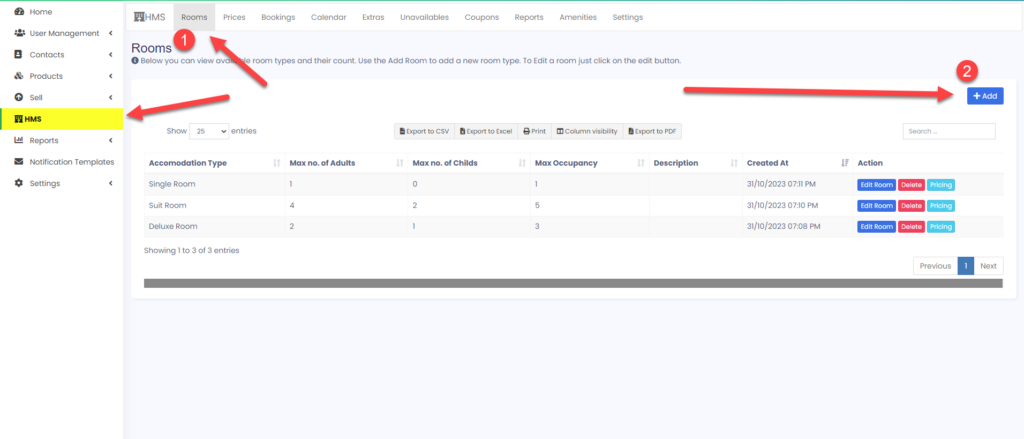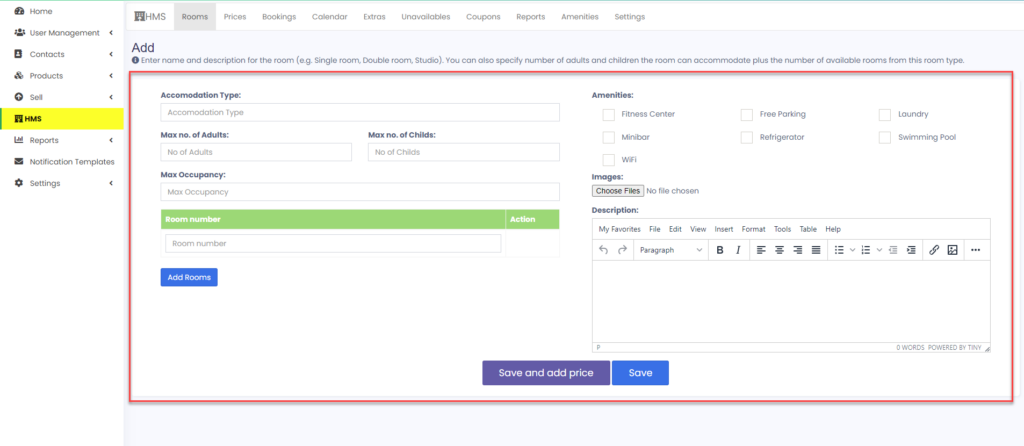How to Add Rooms in the HMS Module: A Guide for Hotel Managers #
If you are using the HMS module to manage your hotel operations, you may need to add new rooms or modify existing ones from time to time. This can help you optimize your room inventory and offer different types of accommodation to your guests.
We will show you how to add rooms in the HMS module with the required details. You will also learn how to select amenities and provide a description for each room.
To add a new room in the HMS module, you need to follow these simple steps:
1. Navigate to the Rooms tab in the HMS module. You can find it under the main menu (HMS module > Rooms).
2. Click the Add button on the right side of the screen. This will open a new page where you can enter the details of the new room.
3. Provide the required details as mentioned below and then click Save.
– Accommodation type: Choose the type of room you want to add, such as Single Room, Suite Room, Deluxe Room, etc.
– Maximum number of Adults/Children: Specify the maximum number of adults and children that can stay in the room.
– Maximum number of Occupancy: Specify the maximum number of guests that can occupy the room at a time.
– Custom room number: Type the room number that you want to assign to the new room. You can use any format that suits your hotel’s numbering system.
– Selecting Amenities: Check the boxes next to the amenities that are available in the new room, such as Wi-Fi, TV, Air Conditioning, etc.
– Description: Write a brief description of the new room that highlights its features and benefits for your guests.
Once you have entered all the details, click Save to add the new room to the HMS module. You can view and edit the room details later by clicking on the room number in the Rooms tab.
We hope this guide has helped you understand how to add rooms in the HMS module. If you have any questions or feedback, please feel free to contact us at [email protected]. We are always happy to help you with your hotel management needs.