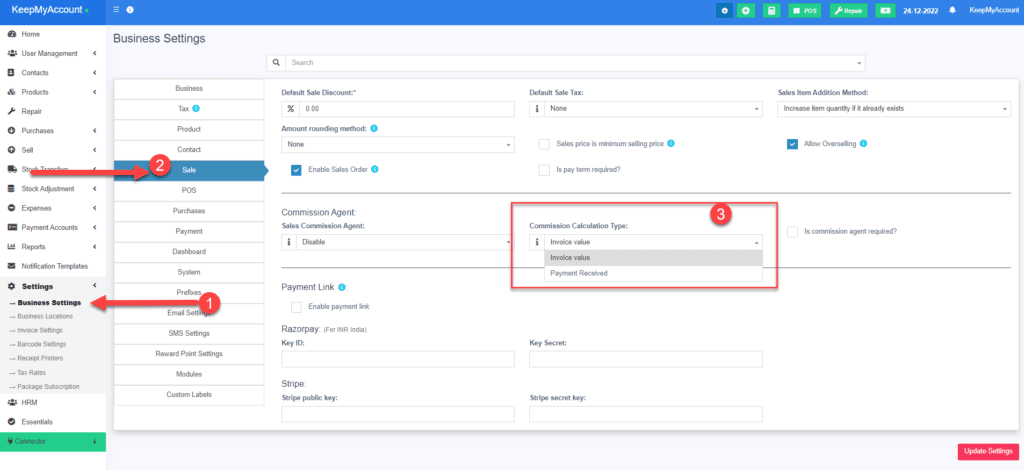Commission Agent is useful for many businesses. Businesses pay sales agent/commission agent commission on every sale they bring.
Enabling & Choosing Commission Agent Type: #
By default Commission Agent is Disabled. You can enable it from Settings -> Business Settings -> Sales-> Sales Commission Agent drop-down.
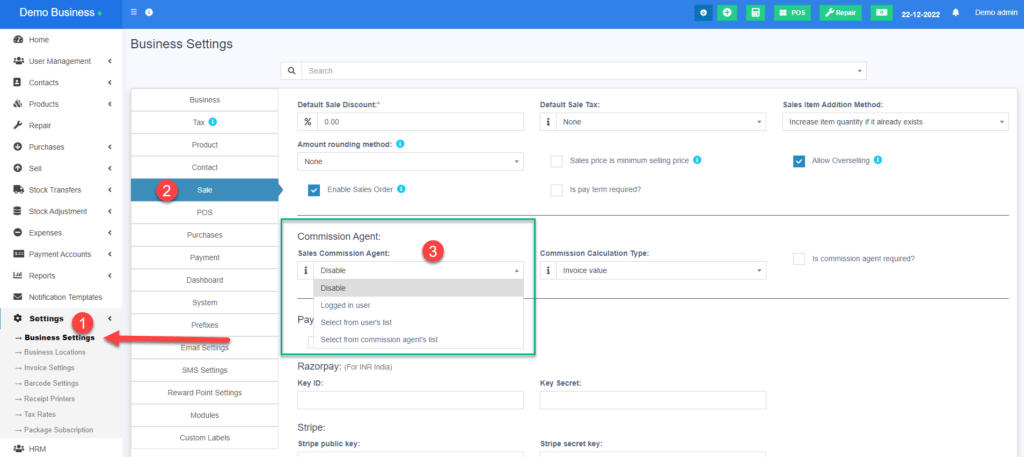
You will see 3 different types:
- Logged-in User: If this option is used then the Logged in User will be automatically considered as the commission agent for the sales added by him. Meaning the user adding the sales will get the commission for the sales.
- Select from User’s List: If this option is enabled then in the POS & Sales Screen you will see the list of “users” present in your business. The user adding the sales will select the commission agent from the list of users displayed.
- Select from Commission Agent List: If this option is enabled then in the POS & Sales Screen you will see the list of “Sales Commission Agents” present in your business. The user adding the sales will select the commission agent from the list of “Sales Commission Agents” displayed.
Select the option as per your business requirements.
Adding Commission Percentage: #
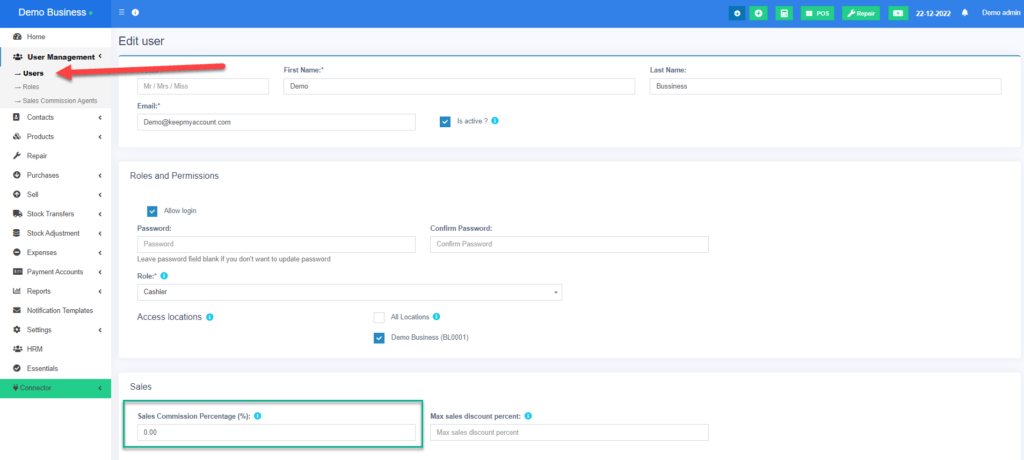
You can add commission % while adding/editing the User or Sales Commission Agent
Commission Calculation Type: #
You can change commission type Settings -> Business Settings -> Sales -> Commission Calculation Type
The commission for a user can be calculated based on two methods
Calculating Commission Amount: #
To See the commission amount, Go to Reports -> Sales Representative Report.
Select the User for which you want to see the commission amount.
On selecting it will show you the detailed summary of Total Sales, Total Sale Commission & Total Expenses. Also, the table below lists all the transactions.
NOTE: Sales commission is calculated without shipping or tax. Sales commissions are from the sales of the items, not the overhead cost such as taxes, freight, shipping, handling, etc.
Commission payment: #
After getting the commission amount, KeepMyAccount has 2 ways to make payment for the commission.
Using expense #
- Calculate the commission from the sales representative report and after paying the amount add it as an expense in Add Expense menu.
- In Add expense, select the Expense-For dropdown
Using HRM module #
- Use the HRM module
- In the HR module, when creating payroll for a user, it will automatically include the sales commission.
- Sales commission will be shown as Payroll-Components so that the business owner and the user both know the details of the commission.
- Read more about Salesman Commission Slab
- Read more about What Is A Sales Target