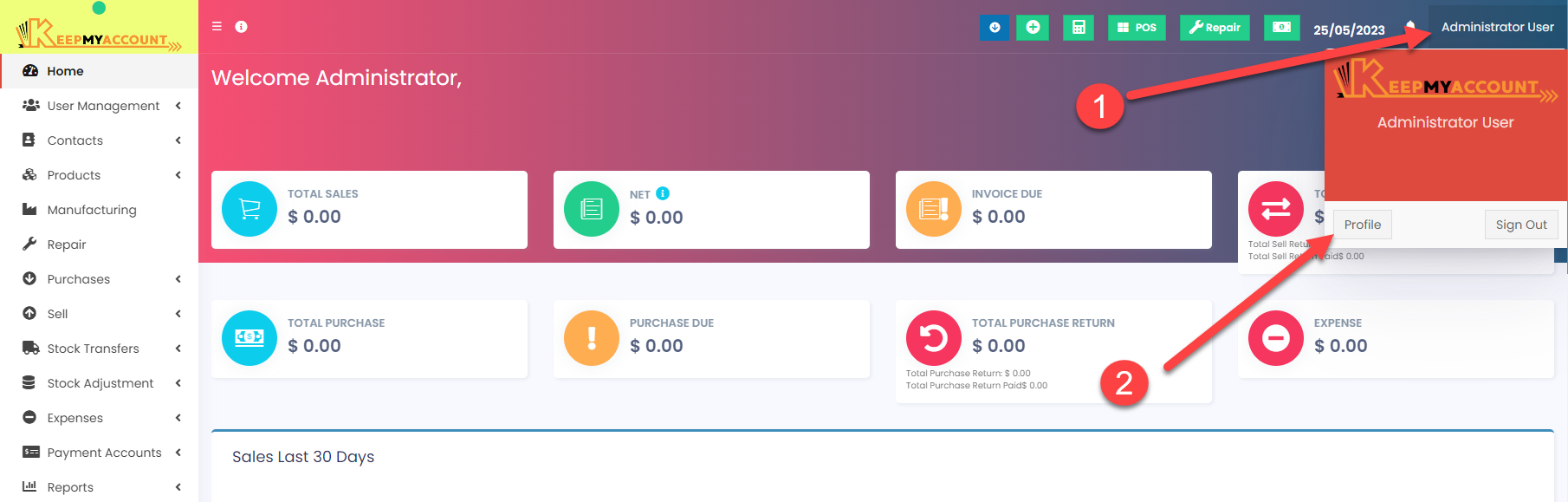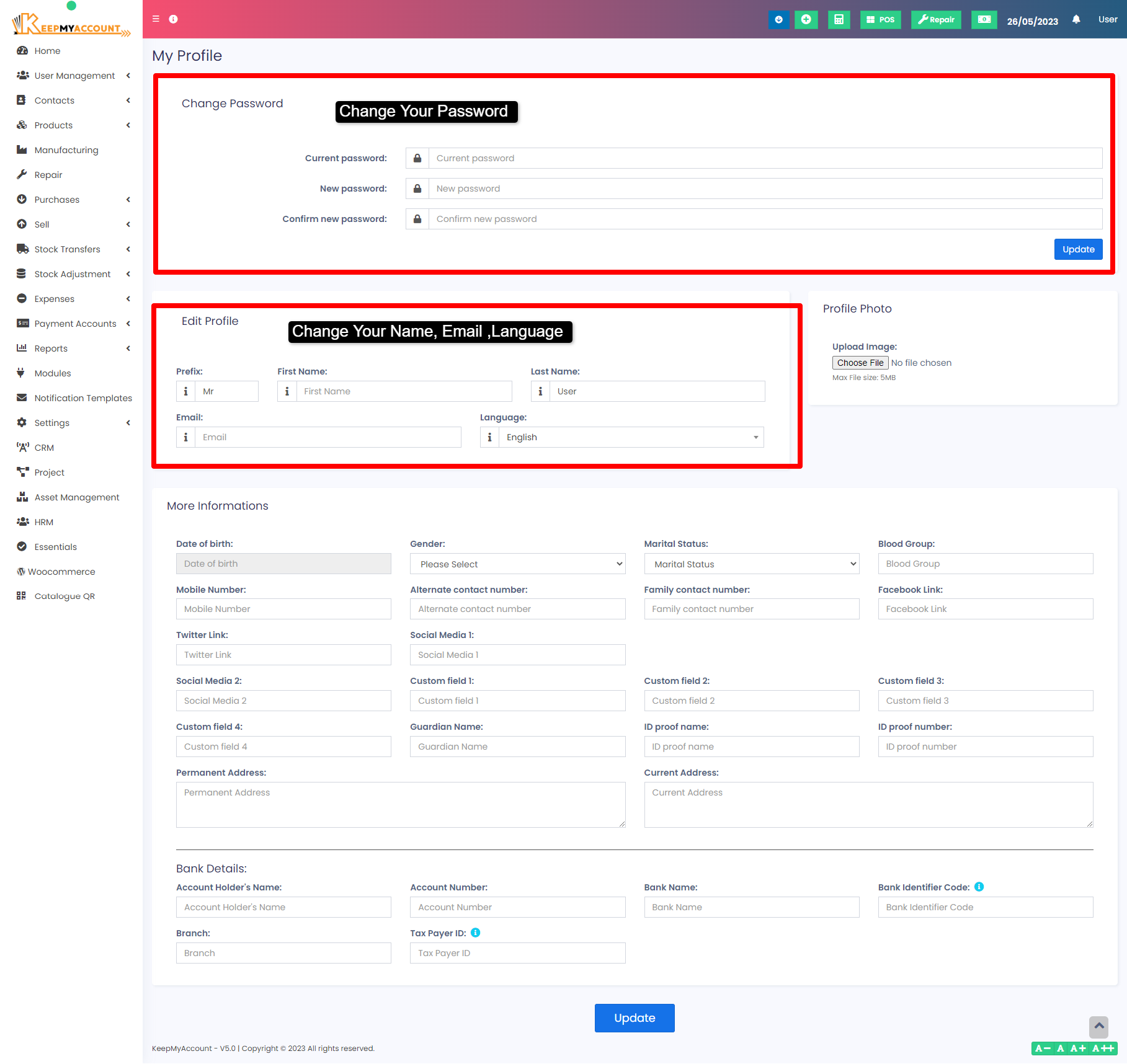How to Change Your Profile Settings #
If you want to update your personal information, preferences, or security settings, you can easily do so by following these simple steps:
1. Log in to your account and click on your profile photo OR Name at the top right corner of the page.
2. Select “Profile” from the menu. This will take you to your profile page, where you can see your basic information and edit it as you wish.
3. To change your password, click on the “Change Password” button under your name. You will need to enter your current password and then create a new one. Make sure your new password is strong and unique.
4. To change your Name, Email address, or Language preference, click on the “Edit Profile” button next to your photo. You will be able to modify these fields and save your changes. To change your language preference, scroll down to the bottom of the page and click on the “Language” button. You will see a list of available languages that you can choose from. Select the language you want to use and save it. This will change all texts to your preferred language.
5. To add a profile photo or other information, such as your date of birth, gender, marital status, blood group, mobile number, social media links, ID proof details, address details, bank details, etc., click on the “Add More” button at the bottom of the page. You will be able to upload files or enter text in the relevant sections.
That’s it! You have successfully changed your profile settings. If you have any questions or issues, please contact our customer support team for assistance.