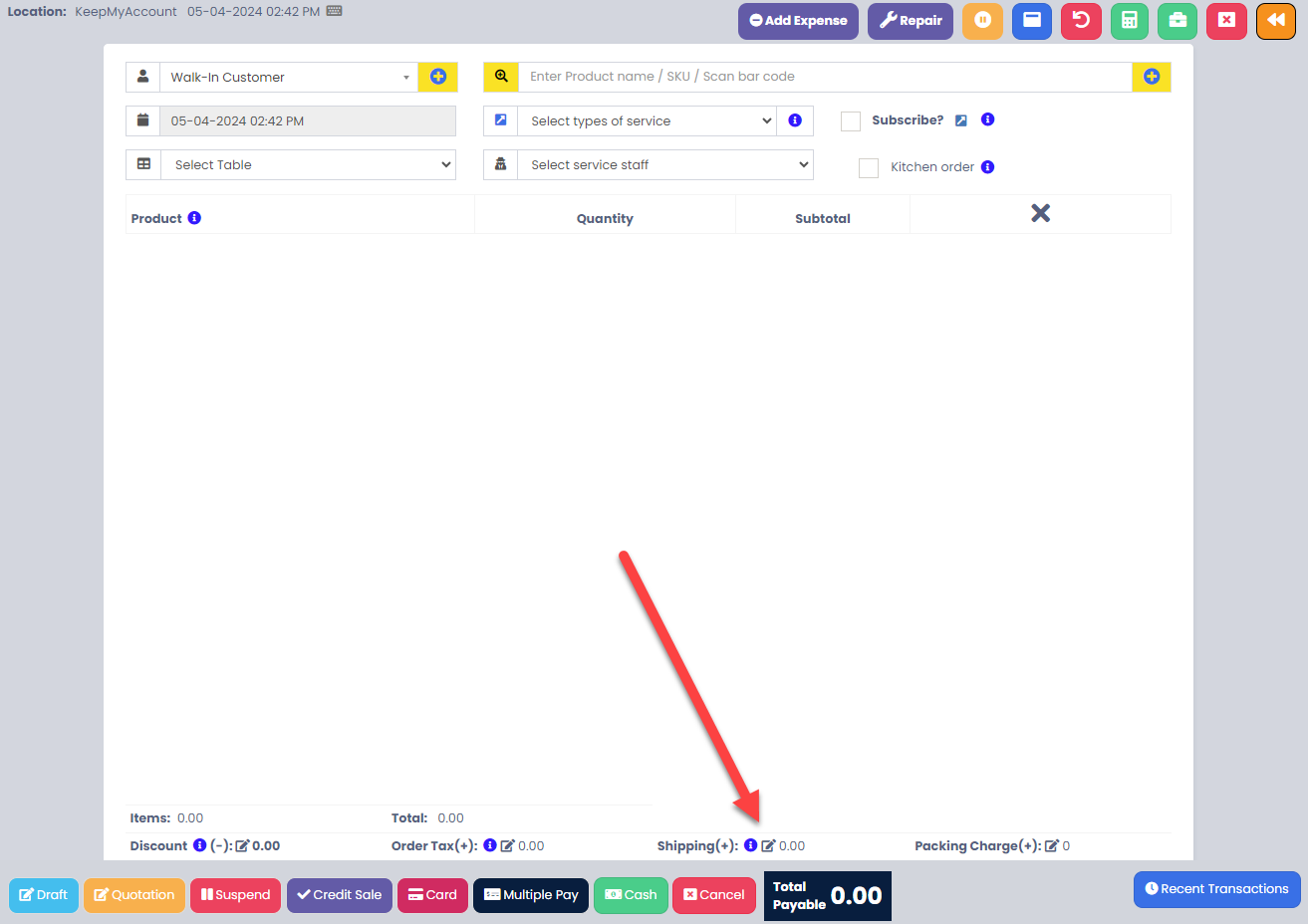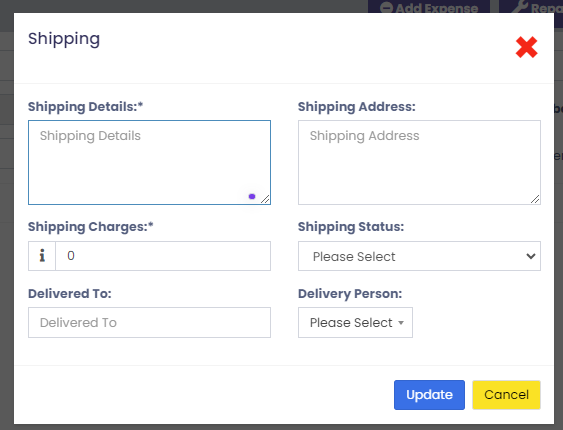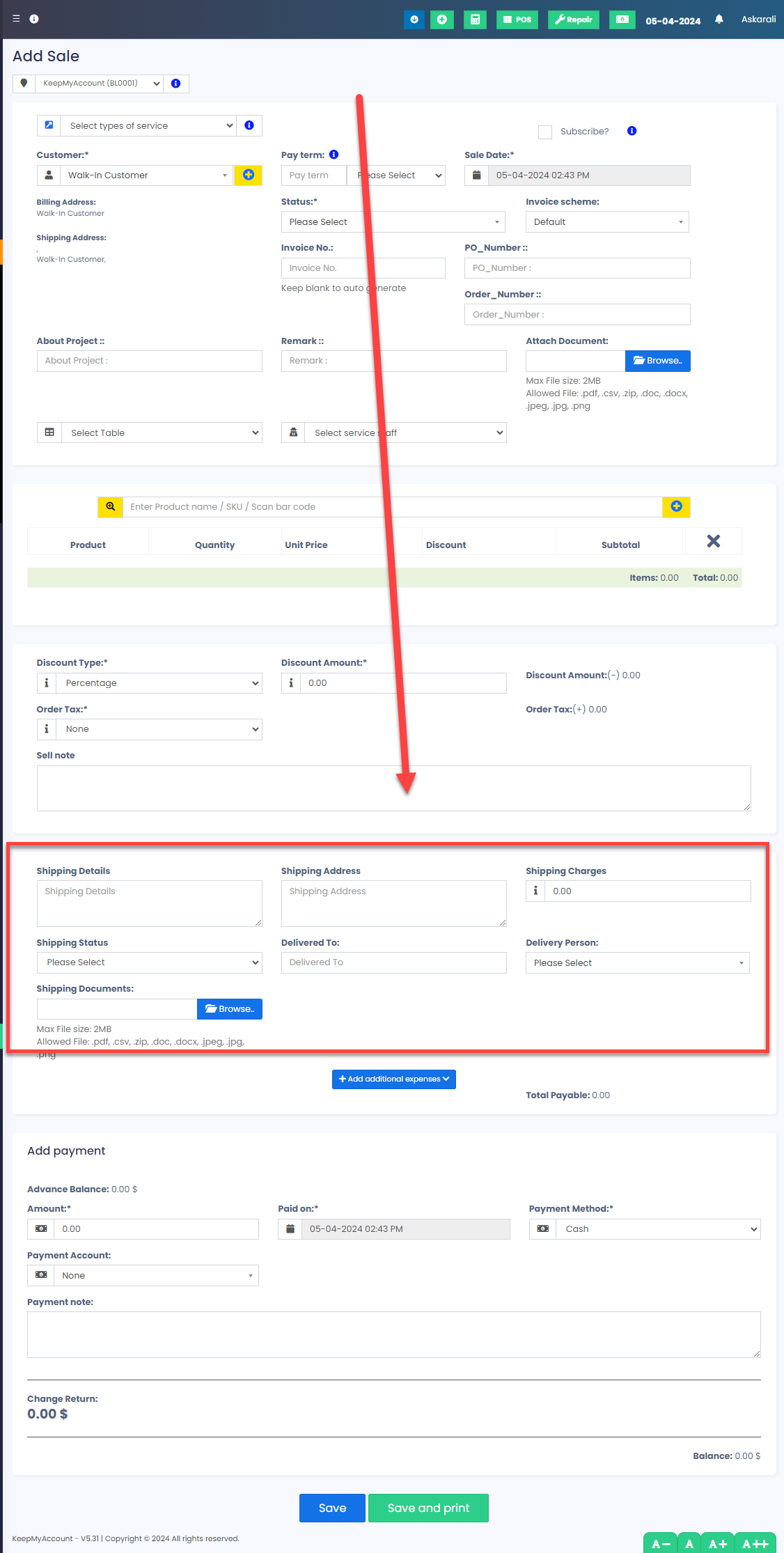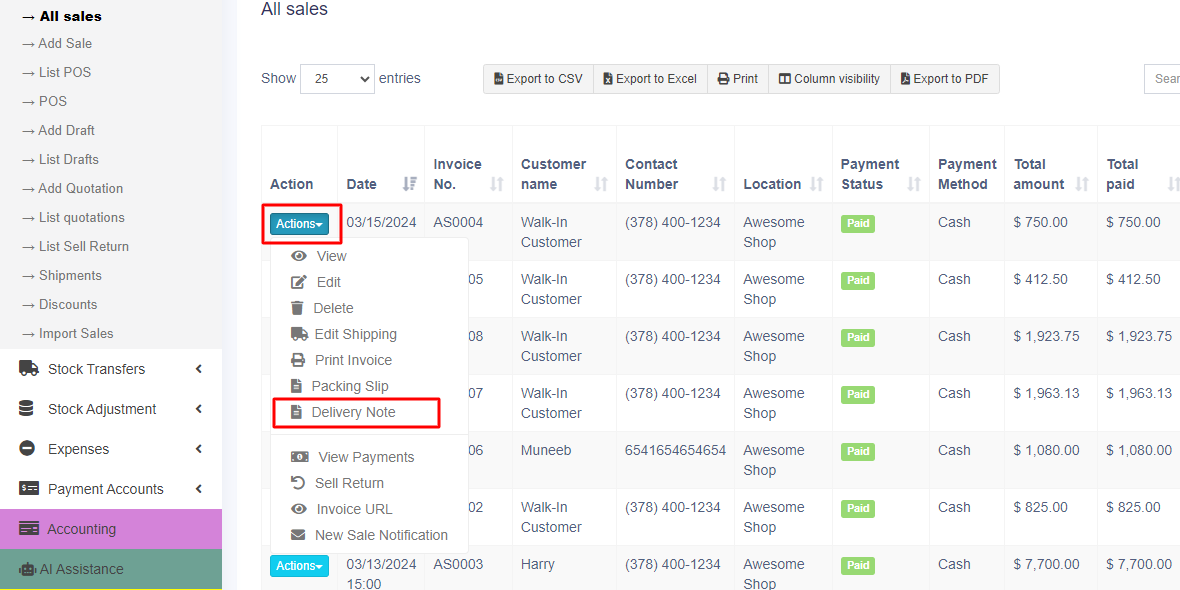To add shipment details, it’s essential to provide comprehensive information from the point of sale. When selling from the POS screen, a popup will appear prompting you to fill in the necessary details. See below screenshot
Similarly, if you’re using the Add Sale screen, you’ll find a section dedicated to shipment details. Ensure all required fields are completed. Once the invoice is saved, this information will be accessible in both the Delivery Note and the Shipment Page.See below screenshot
Adding Delivery Note for Sale #
How do we print the Delivery Receipt? #
To add a delivery note, follow the steps below.
Step 1: While adding the sales, be sure to include shipping details (You can refer to the video guide provided below for assistance).
Step 2: Navigate to the All Sales screen and click on the Action dropdown menu for the specific sale added in Step 1.
Step 3: From the Action dropdown menu, select the ‘Delivery Note‘ option, and proceed to print the delivery note directly.