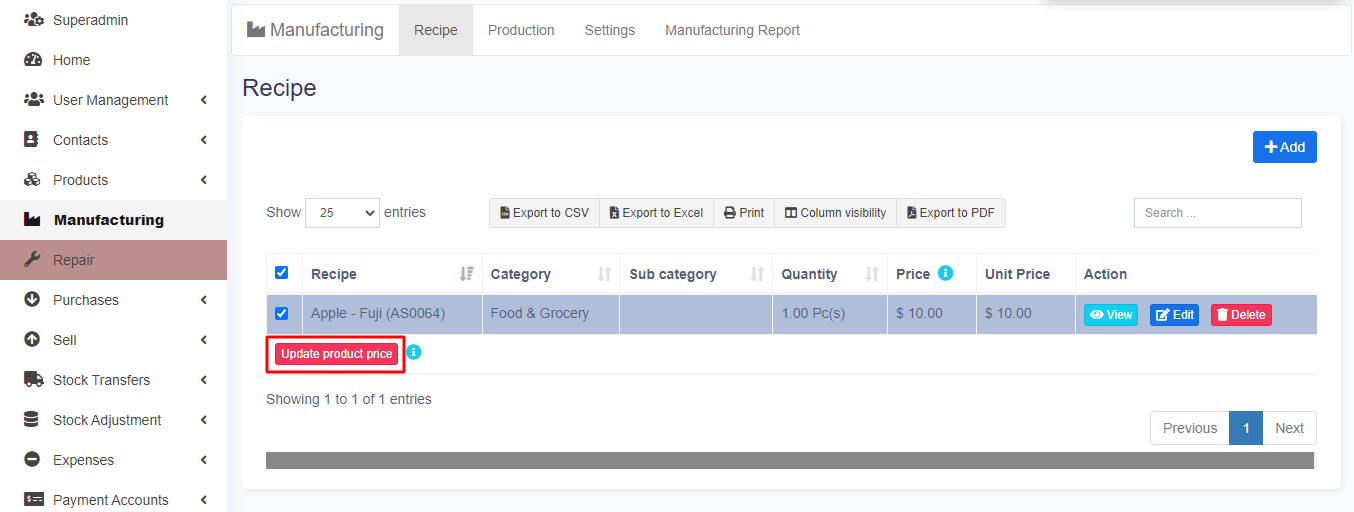If you are using the Manufacturing Module to create recipes, you might want to know how to update the price of the ingredients that you use. The price of the ingredients can vary depending on the market conditions, availability, demand, and other factors. For example, if you have a recipe for Chocolate Milk Shake that uses milk as an ingredient, the price of milk might go up or down over time.
To keep your recipes accurate and up-to-date, you can use the Update Price Button to adjust the price of the ingredients in your recipes. This button is located below the Recipe Tab in the Manufacturing Module. You can use it to update the price of one or more recipes at a time.
Here are the steps to update the price of the ingredients in your recipes:
Step 1: Go to Manufacturing Module > Recipe Tab.
Step 2: Select the recipes that you want to update. You can select multiple recipes by holding down the Ctrl key and clicking on them.
Step 3: Click on the Update Price Button. A pop-up window will appear where you can enter the new price of each ingredient in your selected recipes.
Step 4: Click on Save to apply the changes.
That’s it! You have successfully updated the price of the ingredients in your recipes. You can do this as often as you need to keep your recipes current and accurate.