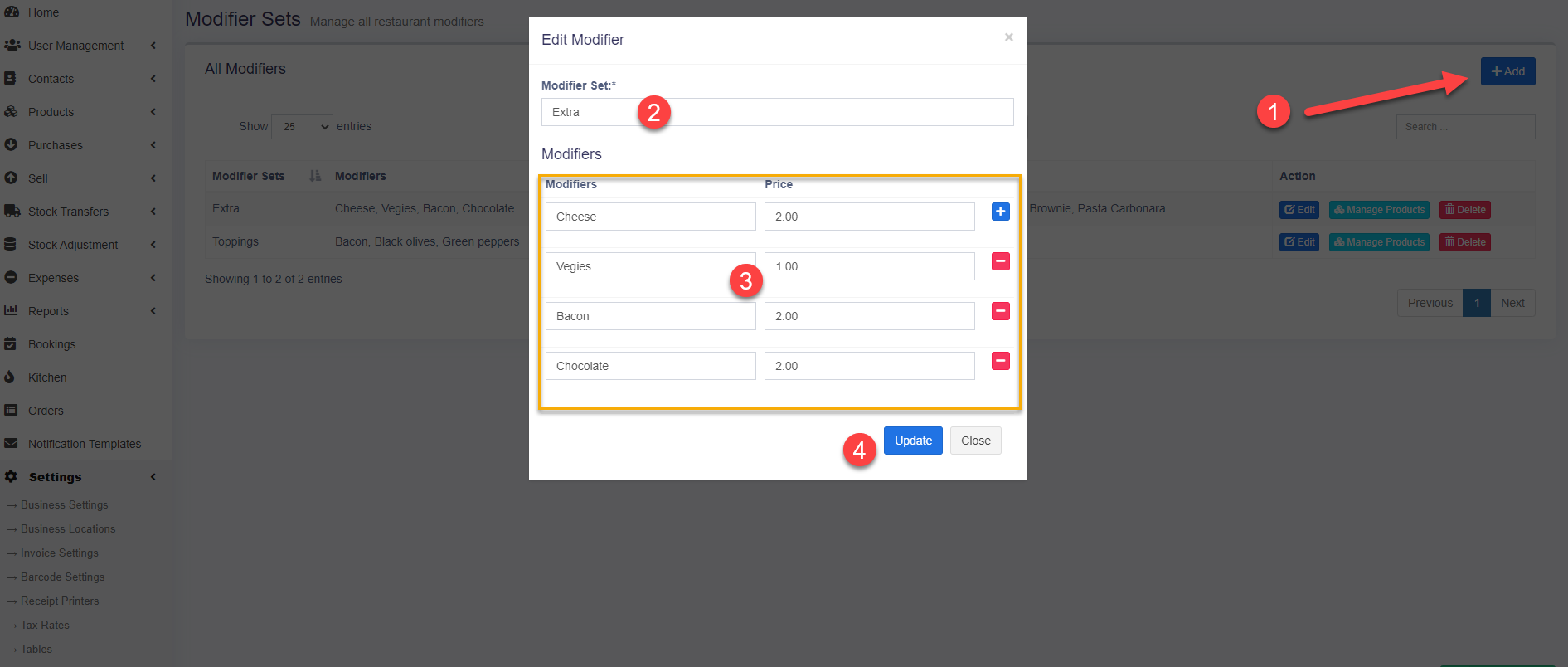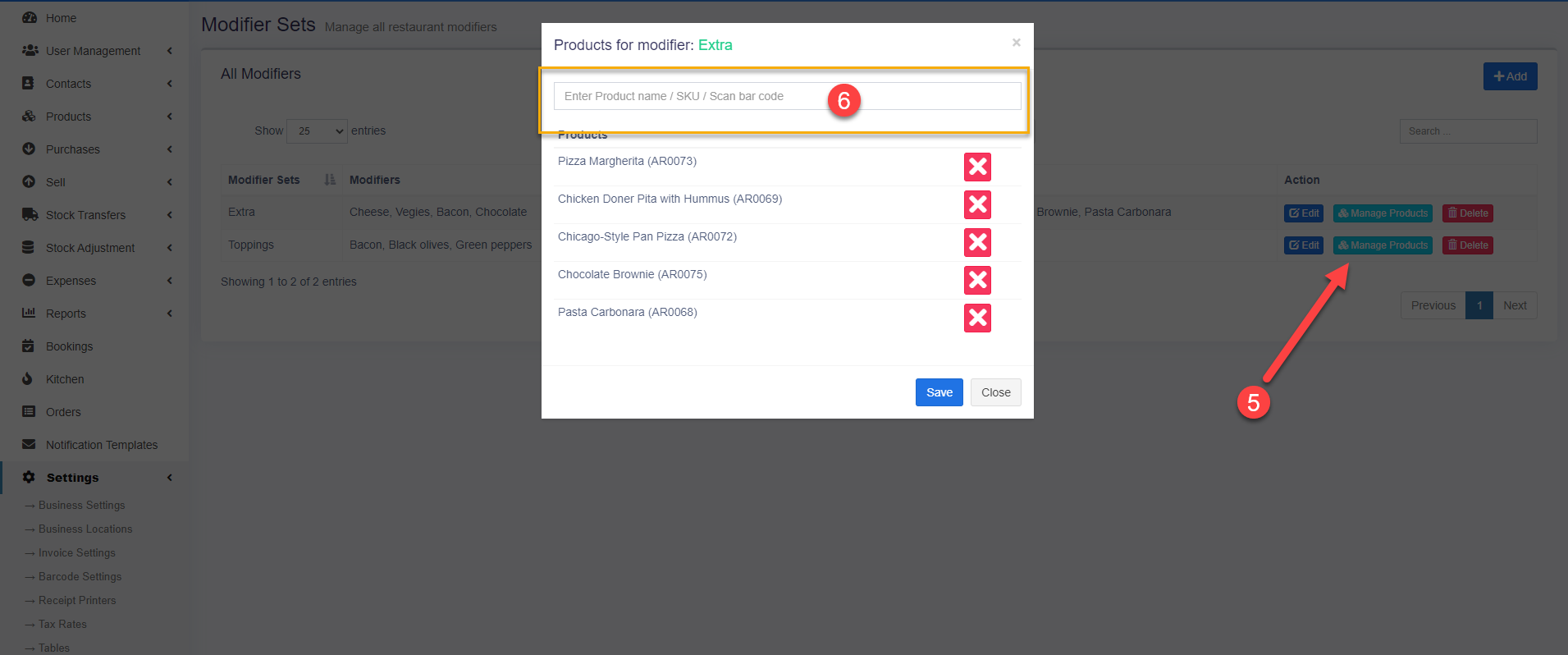Enable Modules: #
Go to System Settings & enable the below modules
- Tables
- Service Staff
- Modifiers
- Kitchen
Note 1: Enabling Tables & Service Staff will automatically enable the Bookings module.
Note 2: Enabling Tables & Service Staff will automatically enable the reports for it. “Table Report” & “Service Staff Report”.
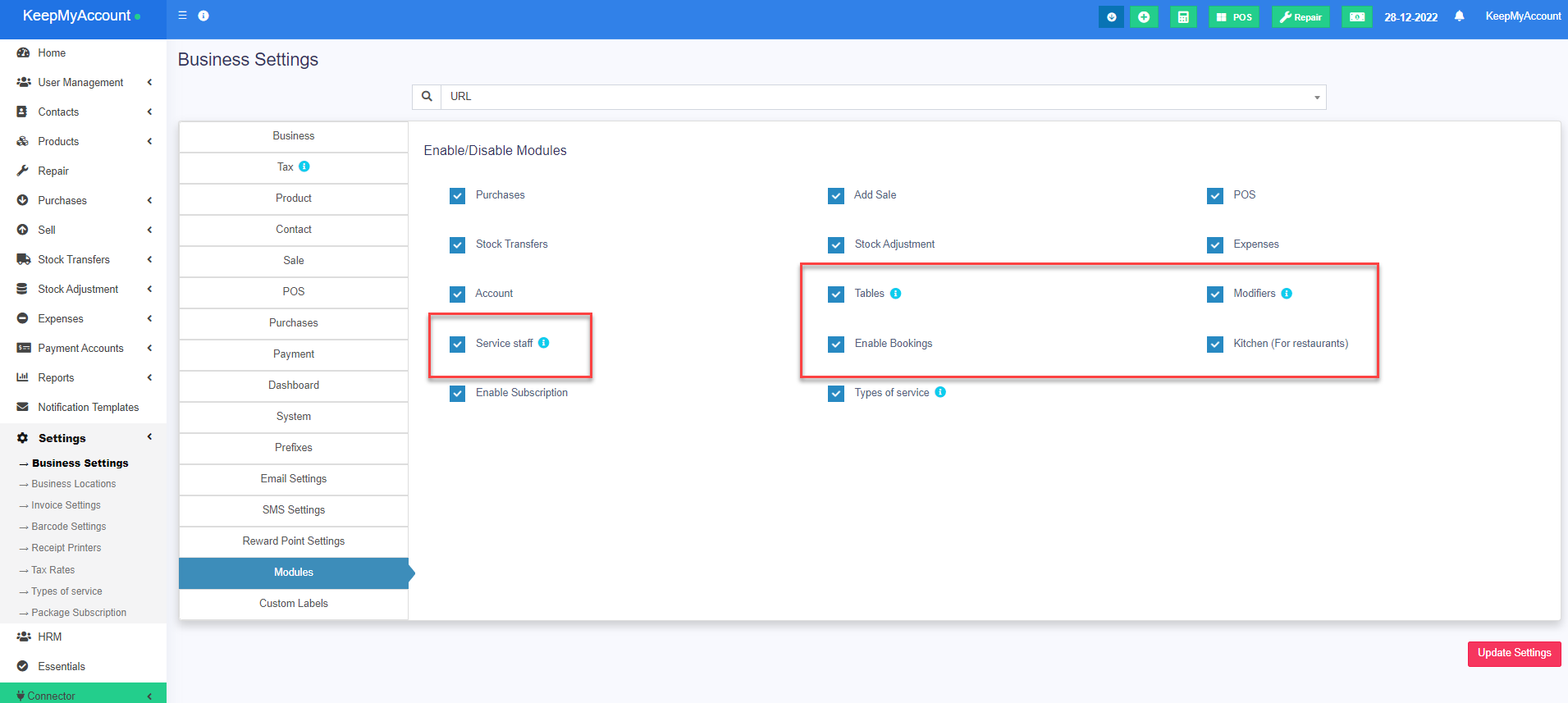
Table Module #
- Enable the “Table” module as explained above
- After the table module is enabled go to Settings -> Table
- Add all the tables of your restaurants by selecting Business Location, Table name & Short Description(optional)
- Tables are used in the POS screen to take orders for a particular table.
- If you have multiple locations & the logged-in user has access to multiple locations then in the POS screen you must select the Business Location to get a table related to that location.
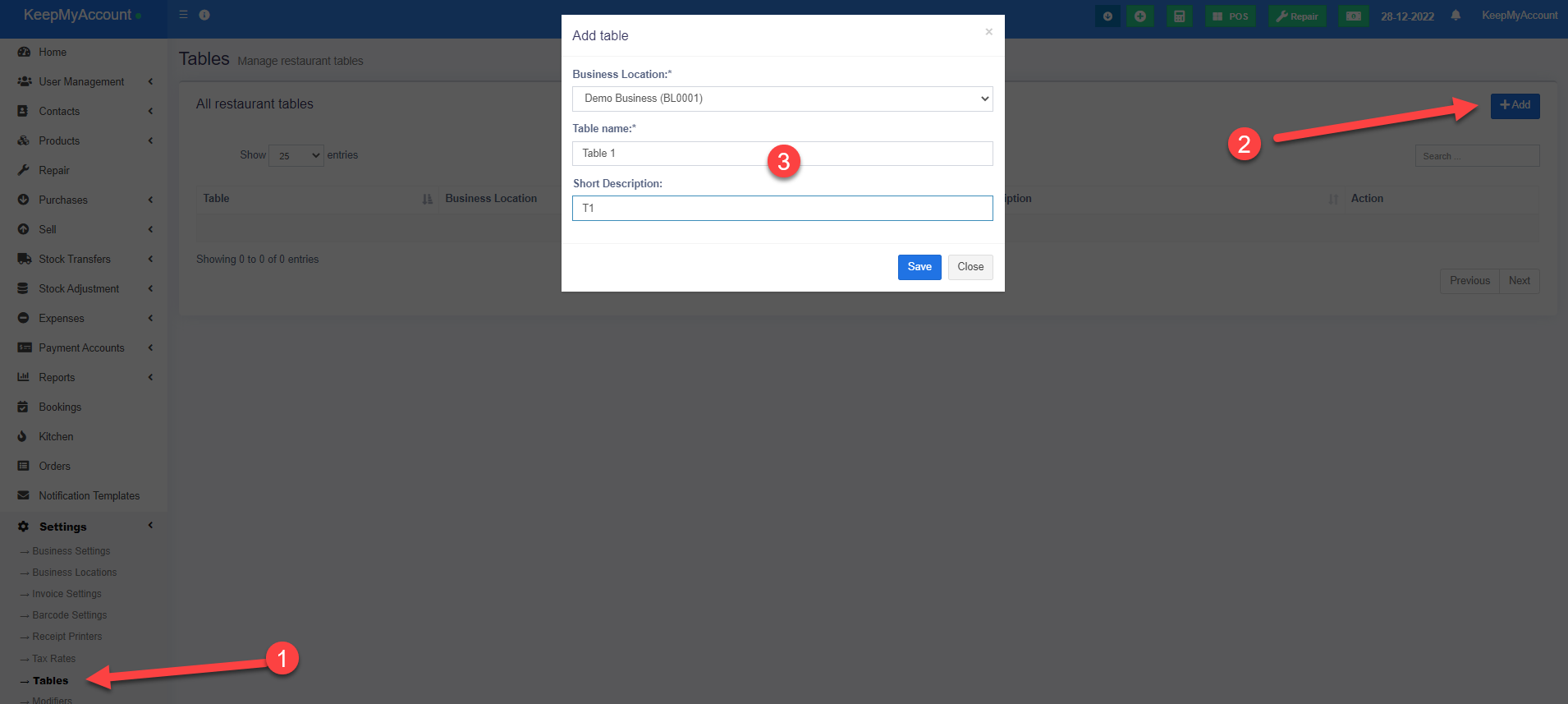
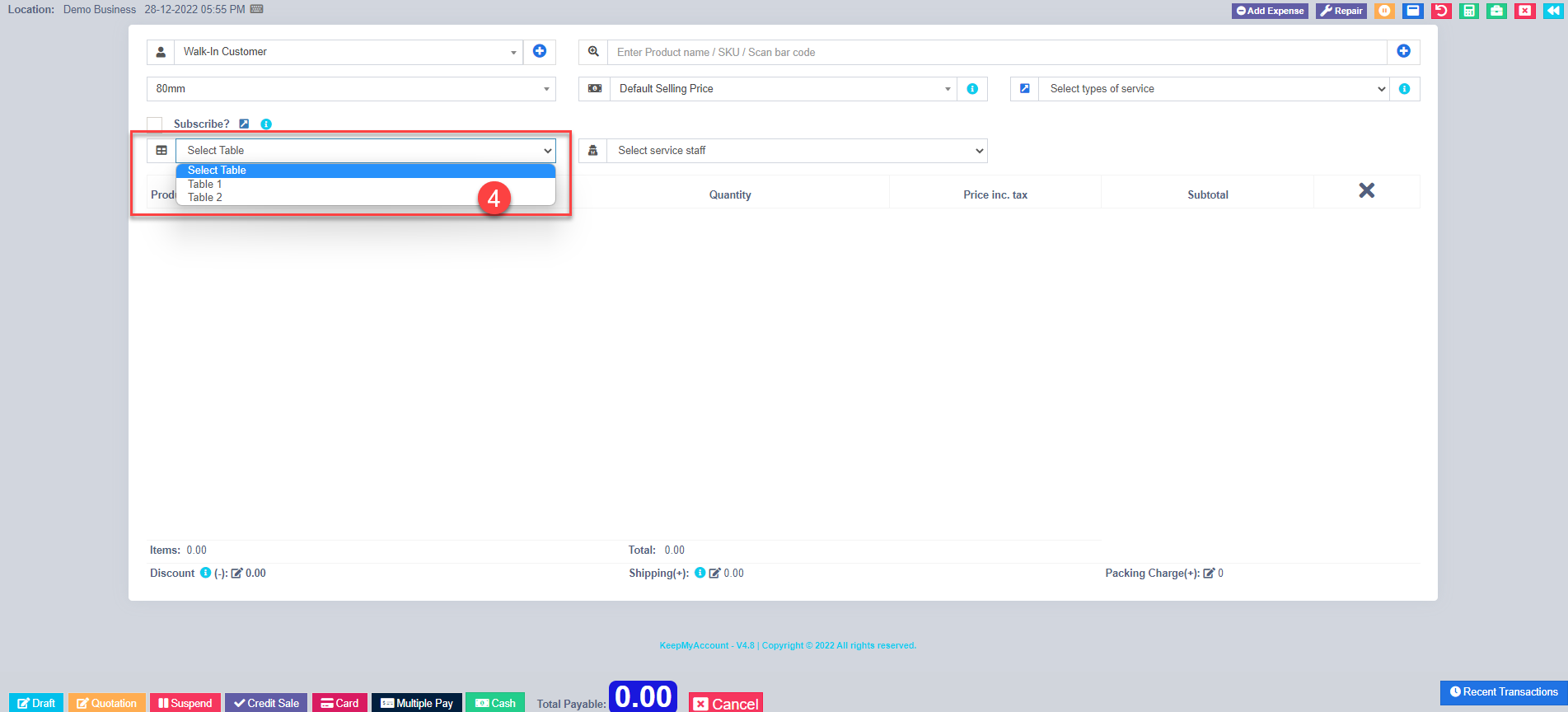 #
#
#
Modifiers #
Modifiers are like extra stuff that can be added to a product, like extra cheese, Souce, Ketchup to a sandwich, etc.
- Enable the modifiers module as described above.
- Go to Settings -> Modifiers
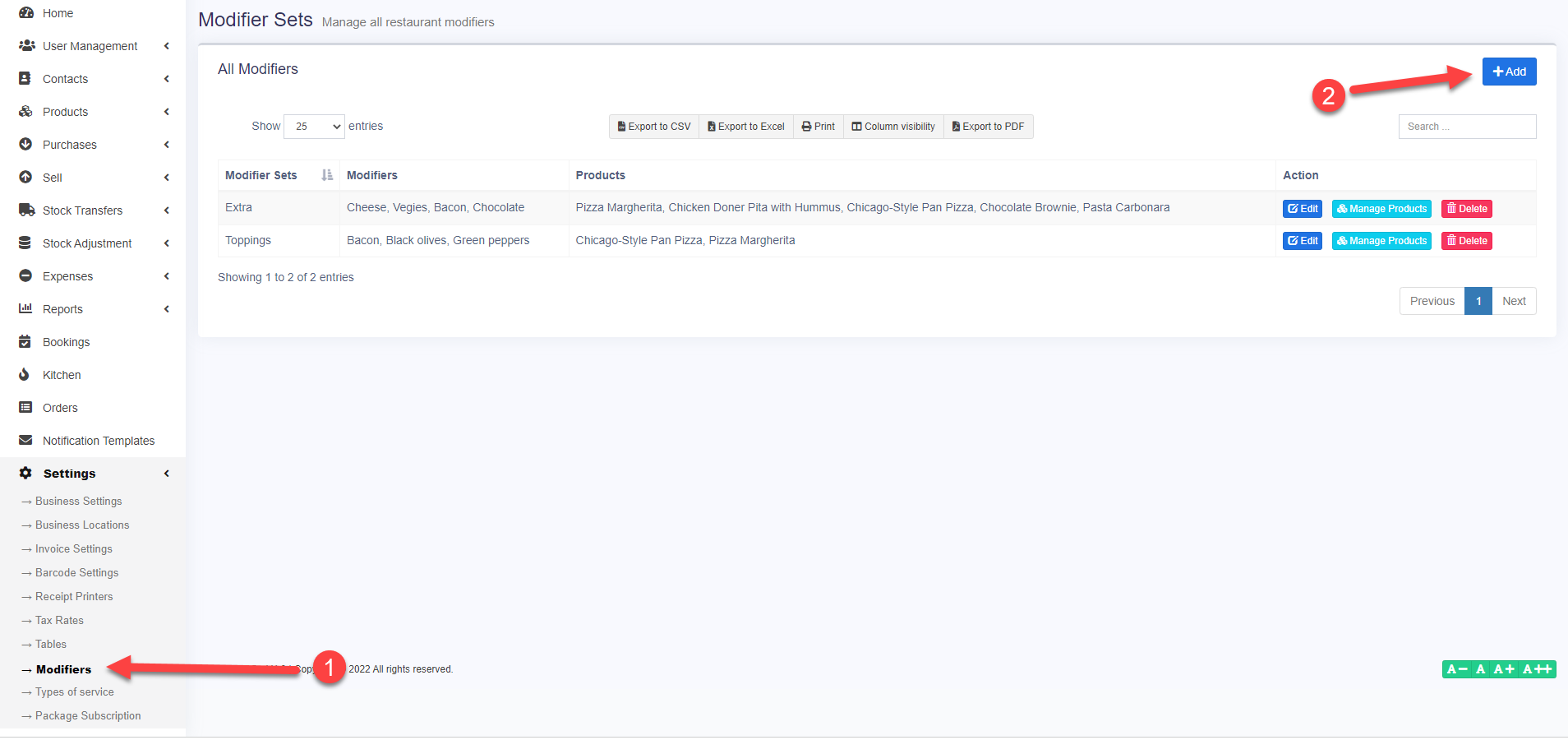
-
- Click on add
- Give a new modifier set. Like “Extra”
- Enter multiple Modifiers names & prices. Like “Cheese” – 2, Vegies– 1
- Save it.
- Click on “Manage Product” for the modifiers.
- Associate all products where this modifier can be used. Like Sandwich.
- After modifiers are added, in the POS screen when the product is added for sale, it will show the modifiers that can be used for this product. Like if we add Sandwich then it will display the “Cheese”, and “Bread” modifiers.
- Modifiers can be mostly used in Restaurants. Also, it can be used in various other similar businesses & shops.