Biometric attendance systems are becoming more popular in workplaces as they provide a secure and accurate way of recording employee time and attendance. Biometric systems use unique physical characteristics such as fingerprints, face recognition, or iris scans to identify employees and allow them access to the workplace.
One of the benefits of using a biometric system for attendance is that it can be integrated with other software applications such as point-of-sale (POS) systems. This can help streamline business operations and improve efficiency. For example, if you use a biometric system for attendance, you can export the data from the system as an Excel file and import it into a template file that you can download from your POS system. This way, you can easily transfer the attendance data from one system to another without manual errors or duplication.
To use this feature, you need to follow these steps:
1. Download the template file from your POS system and save it on your computer.
2. Export the data from your biometric system as an Excel file and save it on your computer.
3. Open the template file and copy the data from the Excel file into the corresponding columns.
4. Save the template file and upload it to your POS system using the import attendance feature.
5. Verify that the data has been imported correctly and make any necessary adjustments.
By using this feature, you can save time and resources and ensure that your employee attendance data is accurate and consistent across different systems.
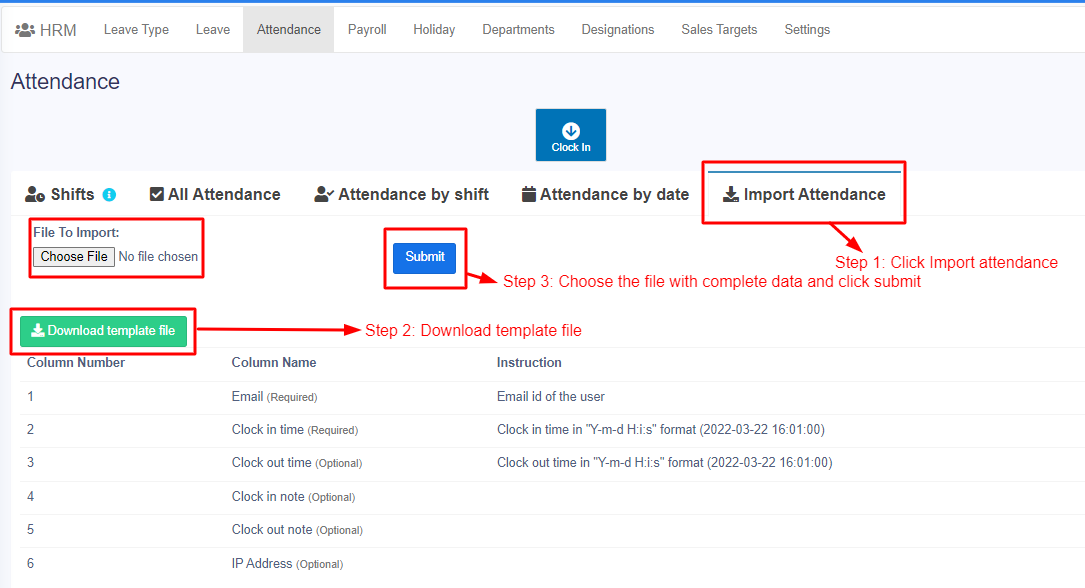
Notes: #
Sometimes, you may have an issue with import attendance due to an incorrect date format in the imported Excel sheet. Check the below conditions and ensure that the format is correct
- The clock-in & clock-out should be in the format “Y-m-d H:i:s” ex: (2023-06-04 21:13:55).
- The format type of clock-in & clock-out should be in text format in the Excel sheet.



