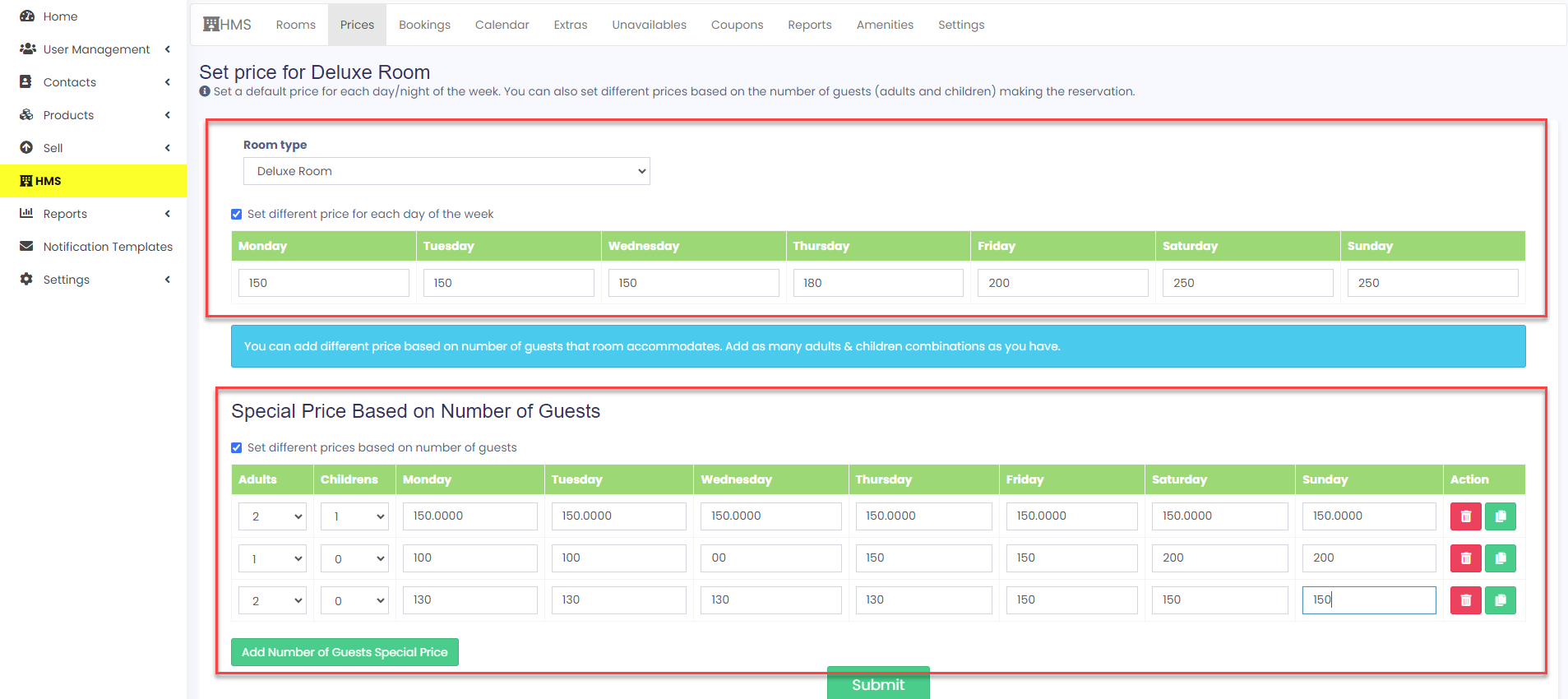How to Set Room Prices in HMS Module #
If you are using the HMS module to manage your hotel or hostel, you might want to know how to set the room prices for different types of rooms, days, and guests. we will show you how to do that in a few simple steps.
First, you need to add the types of rooms that you offer in your property. You can do this by going to the Rooms tab in the HMS module and clicking on the Add Room button. You can give each room a name, a description, and a number of beds. More info Check this Documentation
Next, you need to set the price for each type of room. You can do this by going to the Prices tab in the HMS module and selecting the room that you want to set the price for. You have three options to set the price:
– Set a default price for all days of the week
– Set different prices for each day of the week
– Set different prices based on the number of guests
Setting price for rooms: #
For each type of room added, the price can be set.
Price can be set based on three categories.
Setting default price for rooms: #
While setting the default price, this price is applicable for all days of the week.
Setting different prices for each day of the week: #
Sometimes the price may vary for each day, for example during the weekend the price can be higher than weekdays.
For this purpose, you can click the check box, Set different prices for each day of the week, and set different prices.
Setting different prices based on number of guests: #
Sometimes the price may vary based on the number of guests.
For this purpose, you can click the check box, Set different prices based on the number of guests, and set the prices.
In order to set the price, follow the below steps
Steps 1: Navigate to the Prices tab in the HMS module( HMS module > Prices)
Step 2: Select the room for which the price needs to be set.
Step 3: For each day/guest provide the price in the relevant fields provided.
Booking rooms in the HMS module: #
Rooms can be booked by providing the customer and payment details.
While booking rooms coupon codes can be added to get the benefit of coupon discounts.
To add a room,
To add a room, follow the steps below
Steps 1: Navigate to the Booking tab in the HMS module(HMS module > Booking)
Step 2: Click the Add button.
Step 3: Provide the required details and click save.
That’s it! You have successfully set the room prices in your HMS module. Now you can start taking bookings and managing your property with ease.