- Only the admin can add payroll & other users can view only their own payroll.
- Reference no. will be generated for Payroll. You can change the Payroll Reference No. a prefix from settings.
Adding Payroll #
- For adding payroll click on Add button in the payroll menu.
- Select Employee and the month/year of payroll.
- If any existing payroll is for the period then it will be shown for editing or new payroll can be added.
- Fields:
- Total work duration: Duration of work will be auto-calculated based on attendance
- Duration Unit: Unit of work like month/hour/week or other.
- Amount per unit duration: Price per duration.
- Total: Total work duration x Amount per unit duration
- Allowances: add as many allowances as you have for the employee. Allowances will be added to the final payroll.
- Deductions: add deductions for the employee. Deductions will be subtracted from the final payroll.
- Gross amount = Total + Sum of Allowances – Sum of Deductions
- An inbuilt app Notification will be sent to the user when payroll is added.
Editing Payroll #
To edit a payroll, click on ‘All payroll groups’ tab -> Action -> Edit
Making Payment for Payroll: #
To make a payment for a particular payroll, Go to Payroll -> All payroll groups.
Click on the action button -> Payment.
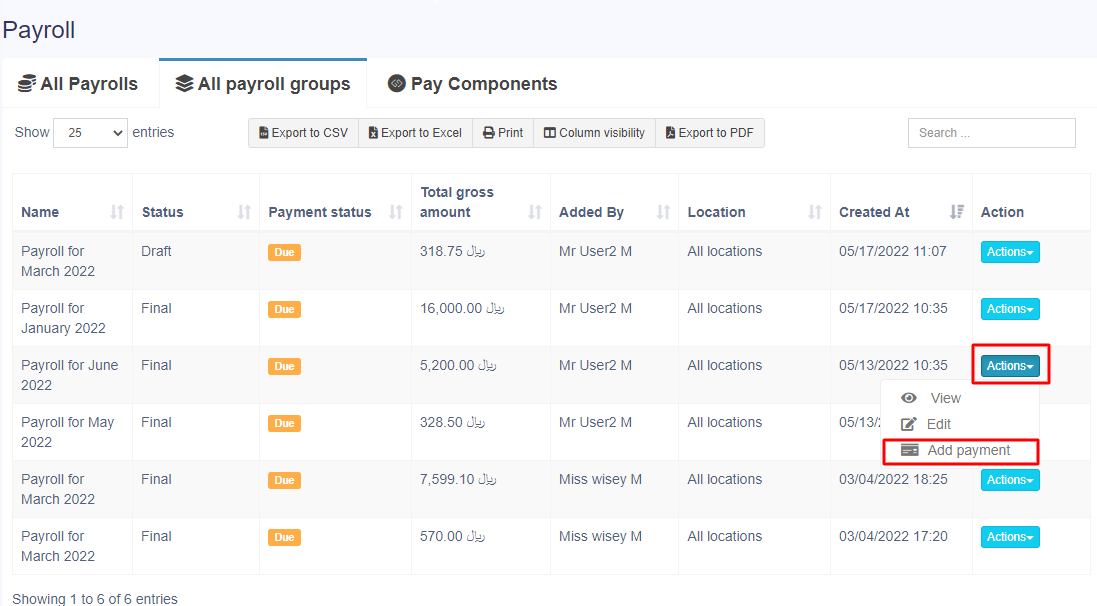
Making Partial Payment for Payroll: #
If you want to add a partial payment payroll for all employees or a group of employees follow the step below.
Step 1: Navigate to the Payroll section and select the “All Payroll Payment” tab.
Step 2: Click on “Actions” and choose “Add Payment” for the specific payroll you want to make payment for.
Step 3: You’ll be directed to the payment screen, where you can enter the required amount.
Step 4: Click “Save” to confirm the partial payment.
Step 5: If you wish to add the remaining amount later, repeat the same steps mentioned above.
NOTE: While adding payroll payments, you can include payment notes. For instance, if you’re making the first due payment, mention it in the payment notes.
Adding Bulk Payroll and Bulk Payment for Payroll: #
If you want to add a bulk payroll for all employees or a group of employees follow the step below.
For example: If you have 100 employees then you need to enter 100. You should have a bulk pay option.
While adding payroll, select all the employee names for bulk payment.
After adding the payroll, go to the ‘All Payroll Groups‘ tab where you can find the payroll as a group to add the bulk payment.
Adding Bonus in Payroll: #
While adding a payroll, add a description “bonus” and add the bonus amount.
This way you can add the bonus amount with the payroll.
Holidays Management #
- Only the admin can add a holiday.
- Other users can view holidays applicable to their location.
Adding Holidays #
Fields: Name, Start Date, End Date, Business Location, Note
Permission & Settings for management for HRM #
Approve Leave: #
By default, only the admin can approve leave added by other users. But you can assign the Approve to leave permission to any other role & assign it to a user. Users having approved leave will be able to approve leaves added by other users.
Allow users to enter their own attendance: #
You will find this option in HRM -> Settings -> HRM tab. If enabled other users will be able to enter their own attendance and vice-versa.



