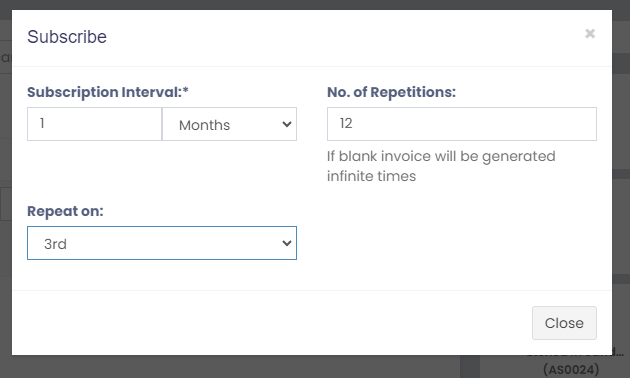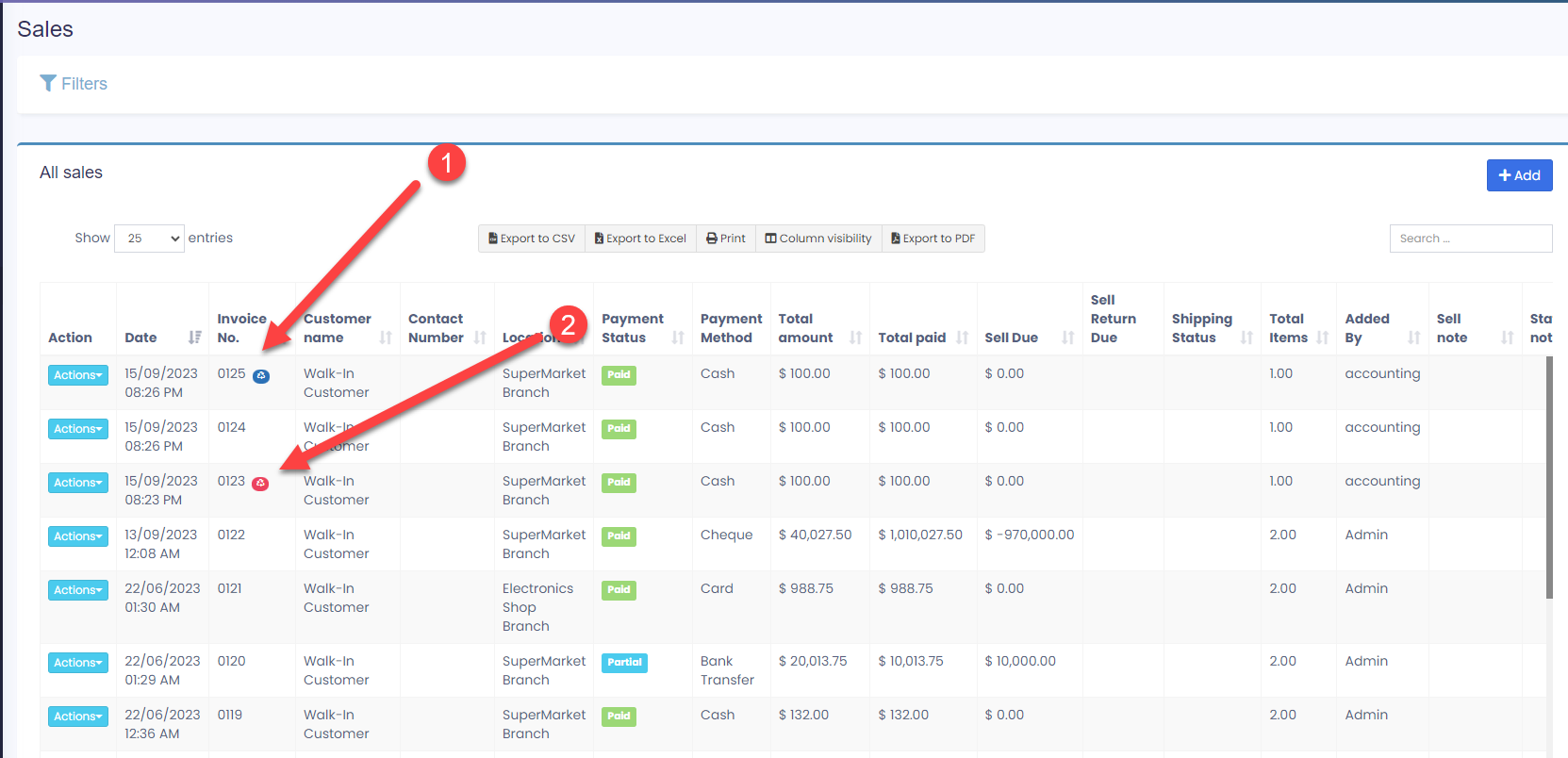Enabling Subscriptions: #
To enable a subscription, go to Modules -> Check the “Enable Subscriptions” and save it.
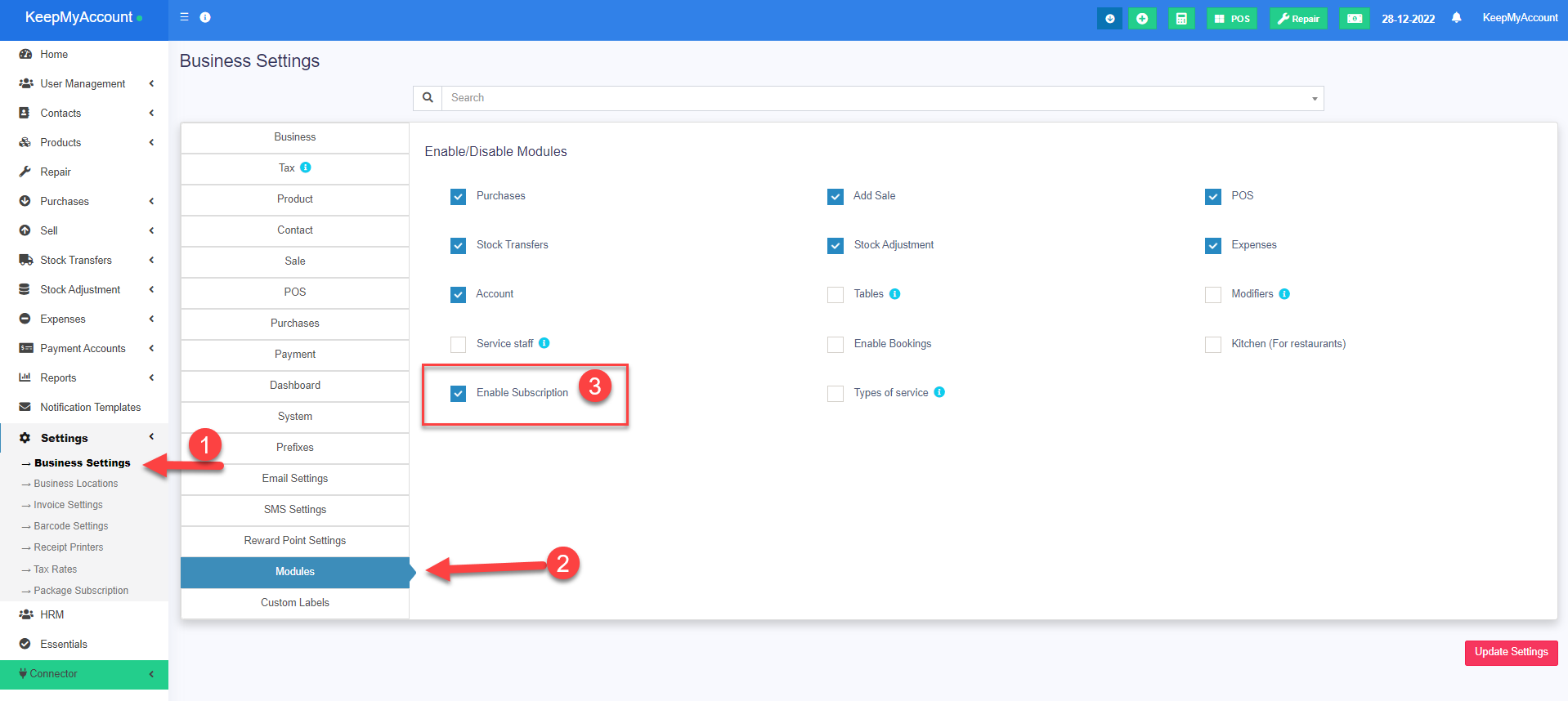
IMPORTANT: For subscription invoices to be auto-generated.
How to Use Invoice Subscriptions in Your Business #
Subscriptions are a great way to generate recurring revenue and increase customer loyalty. With subscriptions, you can offer your products or services at regular intervals and charge your customers automatically. You can also customize the subscription frequency, duration, and price to suit your business needs and customer preferences.
In this post, we will show you how to use subscriptions in our software. You can add subscriptions from both the POS sales or the add sales screens. Here are the steps to follow:
1. In the POS or sales screen, select the products or services that you want to sell as subscriptions.
2. Check the box that says “Subscribe?” next to each item.
3. A popup modal will appear, where you can enter the subscription details. You can choose how often you want to deliver the subscription, such as every 1 day, every 5 days, or every 1 month. You can also specify how many times you want to deliver the subscription, such as 5 times or unlimited.
4. Confirm the subscription details and proceed to checkout. The subscription will be added to your customer’s account and they will be charged automatically according to the frequency and duration you set.
5. You can view and manage all your subscriptions in the Sell -> Subscriptions screen. From here, you can also start or stop a subscription, edit the subscription details, or cancel the subscription altogether.
6. When a subscription invoice is auto-generated, a notification will be sent to you and the salesperson who created the subscription. You can then review the invoice and send it to your customer.
Subscriptions are a powerful way to grow your business and retain your customers. Try them out today and see how they can boost your sales and profits!
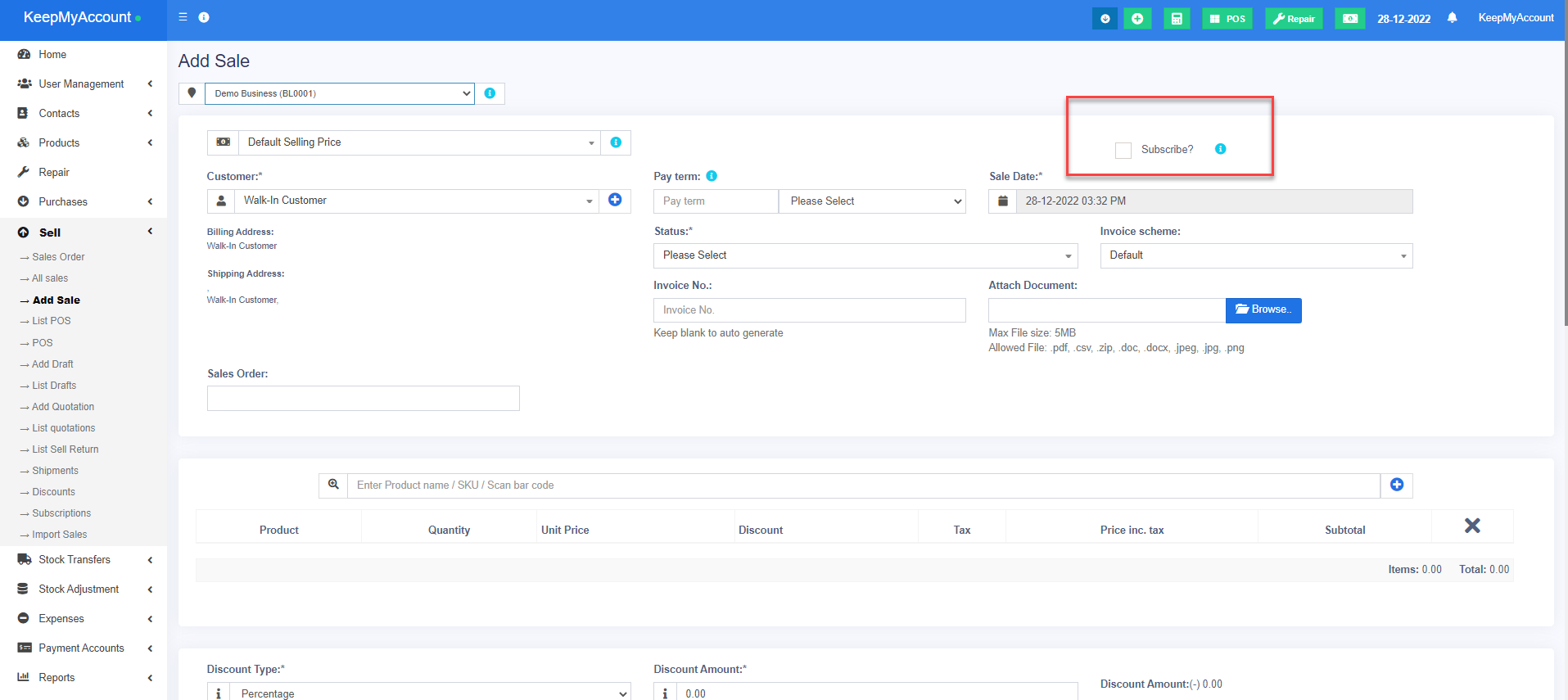
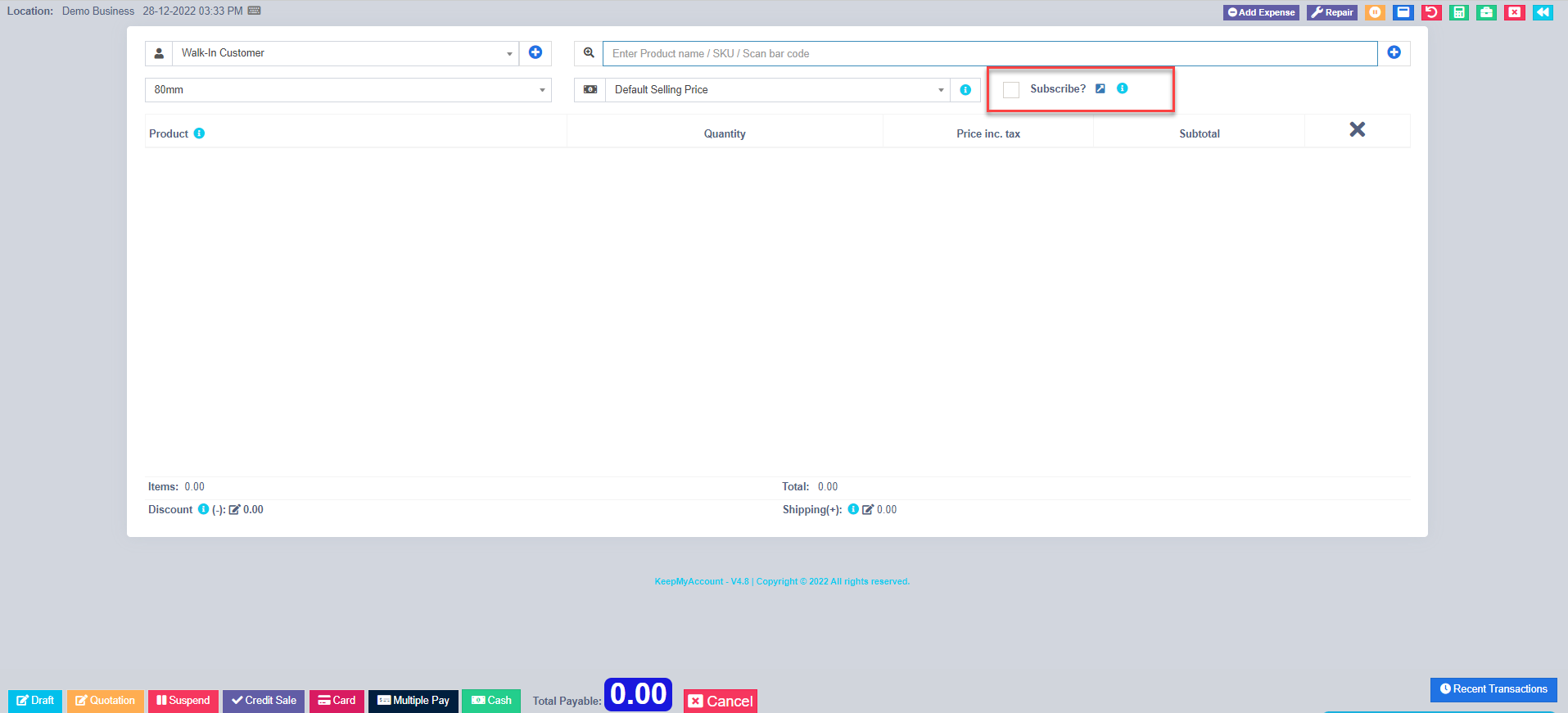
How to Identify Subscription Sales in the All Sales Screen #
If you are using the subscription feature to sell your products or services, you may want to know how to distinguish them from other sales in the All Sales screen. In this blog post, we will explain how to use the subscription indicators to do that.
The subscription indicators are small icons that appear next to the sales that are related to subscriptions. They can be either blue or red, depending on the type of subscription.
1 ) – The BLUE indicator means that the sale is an automatically created subscription invoice. This means that the invoice was generated by the system based on the subscription settings, such as the billing cycle, the amount, and the duration. You don’t need to do anything with these invoices, as they will be sent to the customer automatically.
2) – The RED indicator means that the sale is a recurring invoice that repeats for a specified number of times. This means that you created the invoice manually and set it to repeat for a certain number of times, such as monthly or quarterly. When the number of times is reached, the invoice will turn into a blue indicator and become an automatic subscription invoice.
You can use these indicators to keep track of your subscription sales and manage them accordingly. For example, you can filter the All Sales screen by the indicator color to see only the subscription sales, or you can click on an indicator to view or edit the subscription details.